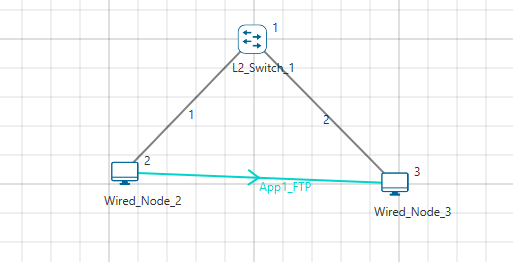Applicable Versions | NetSim Standard | NetSim Professional |
FTP is a standard network protocol used for the transfer of files between a client and a server. The FTP application can be simulated by setting the File Size (in bytes) and the File Inter Arrival Time (in seconds). File Inter Arrival Time is the gap between two files.
Users can also generate one file by setting:
Application End Time < (Application Start Time + File Inter Arrival Time)
The end to end delay for the FTP application can be found in the NetSim Simulation Results window as part of the Application Metrics table. The same can also be derived and verfied using NetSim's Even Trace log file as explained below.
Create a simple scenario in Internetworks as shown below:
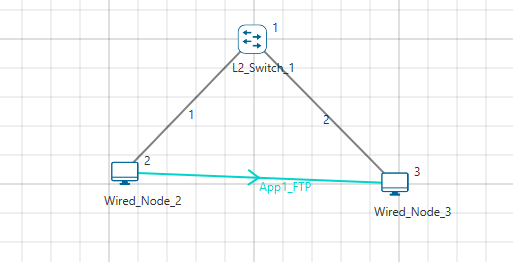
The File Size is set to 10,00,000 Bytes and the Inter Arrival time to 5 seconds.
Set the Transport protocol as TCP and run the simulation for 100s.
The delay can be calculated using the steps given below:
1. Open Event Trace through Simulation Results window

2. Goto Insert option and select Pivot Table
3. This opens a Create Pivot Table window as shown below with Range Table1. Click on ok
4. A new Sheet with Pivot table entries will be formed as shown below:
5. In Pivot Table Fields, drag and drop Event_Type to Rows field
6. Filter the Event_Type to Application_IN and Application_OUT events through the Row Labels option.
7. Now drag and drop Packet_Id to Rows field and Event_Time to Values field
8. This will create a Pivot Table with Application_IN and Application_OUT events Packet-wise as shown below
9. Now click on the drop-down present in the values field and select Value Field Settings
10. In the Value field settings window, select Average in the Summarize value field by option and click on ok
11. This will provide the average value of Application_IN and Application_OUT events as shown below
NOTE: Ensure that only Data packets are considered while calculating the average.
12. Now select any field in the sheet, and find the difference between Application_IN (Average) and Application_OUT (Average). This will give the same delay value in microseconds as shown in the Application Metrics window present in the NetSim Results dashboard
NOTE: The above scenario consists of a single FTP application. If there are more number of applications, users can filter the Application_Id in the pivot table to get the delay for each application
Related articles:
https://support.tetcos.com/en/support/solutions/articles/14000076594-how-do-i-calculate-per-file-throughput-for-the-ftp-application-
https://support.tetcos.com/en/support/solutions/articles/14000059167-how-do-i-print-tcp-variables-to-a-file-or-to-console-
https://support.tetcos.com/en/support/solutions/articles/14000084407-how-do-i-model-simulate-and-analyze-a-simple-file-transfer-ftp-in-netsim-
https://support.tetcos.com/en/support/solutions/articles/14000078085-how-do-i-enable-the-tcp-log-file-which-print-everything-related-to-working-of-tcp-
https://support.tetcos.com/en/support/solutions/articles/14000061169-how-do-i-plot-the-simulated-tcp-congestion-window-in-wireshark-
https://support.tetcos.com/en/support/solutions/articles/14000061170-how-do-i-generate-the-simulated-tcp-s-flow-graph-in-wireshark-